Last updated
Customize pricing
Learn how to customize pricing in your marketplace by adding an optional cleaning fee on top of the regular nightly price of the accommodation.
Table of Contents
- Store cleaning fee into listing
- Save to public data
- Initialize the form
- Add input component
- Update BookingDatesForm
- Prepare props
- Add cleaning fee checkbox
- Update the bookingData
- Add a new line-item for the cleaning fee
- Resolve the cleaning fee
- Add line-item
- Update CheckoutPage to handle cleaning fee
- Fetch speculated transaction complete with cleaning fee
- Include cleaning fee in the final transaction price
Store cleaning fee into listing
Pricing can be based on a lot of variables but one practical way to build it is to base it on information stored as extended data in listings. In this example, we are using listing's public data to store information about the cleaning fee. We start by doing some changes to EditListingPricingPanel in EditListingWizard.
└── src
└── components
└── EditListingPricingPanel
└── EditListingPricingPanel.js└── src
└── containers
└── EditListingPage
└── EditListingWizard
└── EditListingPricingPanel
└── EditListingPricingPanel.jsHere we will only list the required changes. See the Add extended data to listing entity tutorial for step-by-step instructions on how to add public data field for listing.
Save to public data
In EditListingPricingPanel, we need to edit the onSubmit function to save the new public data field called cleaningFee. Because we are using FieldCurrencyInput component in this example as the input of choice, the cleaningFee variable will be Money object when we get that from the submitted values. Money object can't be used directly as public data so we need to create a JSON object with keys amount and currency and use it in the underlying API call.
Note: price attribute is one of the listing's default attributes so it's passed to Marketplace API directly unlike the new public data cleaningFee which needs to be under the publicData key.
onSubmit={values => {
const { price, cleaningFee = null } = values;
const updatedValues = {
price,
publicData: {
cleaningFee: { amount: cleaningFee.amount, currency: cleaningFee.currency },
},
};
onSubmit(updatedValues);
}}Initialize the form
Next we want to pass inital values for price and cleaningFee. For this we need to get the cleaningFee from listing attributes under the publicData key. Also, because FieldCurrencyInput expects the value to be Money object we need to convert the value we get from Marketplace API back to instance of Money.
const { price, publicData } = currentListing.attributes;
const cleaningFee =
publicData && publicData.cleaningFee ? publicData.cleaningFee : null;
const cleaningFeeAsMoney = cleaningFee
? new Money(cleaningFee.amount, cleaningFee.currency)
: null;
const initialValues = { price, cleaningFee: cleaningFeeAsMoney };Now pass the whole initialValues map in the corresponding prop to
EditListingPricingForm.
Add input component
We want to be able to save the amount of listing's cleaning fee so we add new FieldCurrencyInput to the EditListingPricingForm. The id and name of this field will be cleaningFee. Adding this fee will be optional so we don't want to add any validate param to the FieldCurrencyInput like there is in the price input.
└── src
└── forms
└── EditListingPricingForm
└── EditListingPricingForm.js└── src
└── containers
└── EditListingPage
└── EditListingWizard
└── EditListingPricingPanel
└── EditListingPricingForm.js...
<FieldCurrencyInput
id="price"
name="price"
className={css.priceInput}
autoFocus
label={pricePerUnitMessage}
placeholder={pricePlaceholderMessage}
currencyConfig={config.currencyConfig}
validate={priceValidators}
/>
<FieldCurrencyInput
id="cleaningFee"
name="cleaningFee"
className={css.cleaningFeeInput}
autoFocus
label={cleaningFeeMessage}
placeholder={cleaningFeePlaceholderMessage}
currencyConfig={config.currencyConfig}
/>
...After adding the new microcopy keys and some padding to price input in CSS file, the EditListingPricingPanel should look something like this:
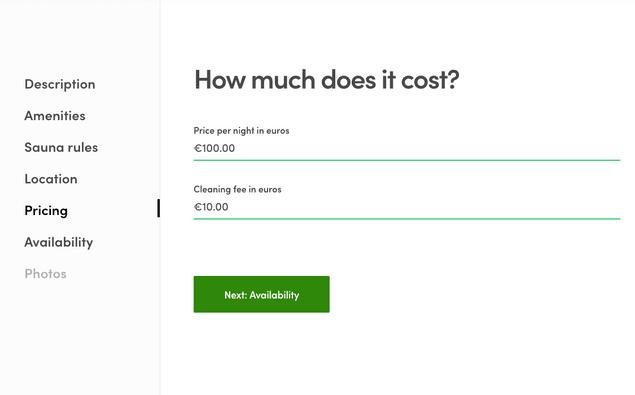
Update BookingDatesForm
In our example the cleaning fee is optional and users can select that as an add-on to their booking. In this section, we will add the UI component for selecting the cleaning fee and pass the information about the user's choice to the the backend of our client app.
Note: In case you would like to add the cleaning fee automatically to every booking, you don't need to add the UI component for selecting the cleaning fee and you can move forward to the next section: Add a transaction line item for the cleaning fee.
Note 2: This tutorial handles changes on top of FTW-daily. FTW-hourly is pretty close to it, but FTW-product has major differences since that template is not about bookings but product orders. With FTW-product, you should make changes to
- OrderPanel (instead of BookingPanel)
- ProductOrderForm (instead of BookingDatesForm), which is moved under OrderPanel
- OrderBreakdown (instead of BookingBreakdown)
- EstimatedCustomerBreakdownMaybe (instead of EstimatedBreakdownMaybe)
- bookingData is refactored as orderData
Prepare props
In order to be able to use the information about cleaning fee inside the BookingDatesForm we need to pass some new information from BookingPanel to the form. BookingPanel is component that is used on ListingPage and TransactionPage to show the booking breakdown.
└── src
└── components
└── BookingPanel
└── BookingPanel.jsThis part of the tutorial is also otherwise changed. BookingDatesForm is not in use, but instead there's ProductOrderForm.
BookingPanel gets listing as a prop. The cleaning fee is now saved to listing's public data so we can find it under the publicData key from listing's attributes. Because we decided that adding a cleaning fee to listing's information is optional, we need to check if the cleaningFee exists in public data or not.
const cleaningFee =
listing.attributes.publicData &&
listing.attributes.publicData.cleaningFee
? listing.attributes.publicData.cleaningFee
: null;Once we have saved the information about the cleaning fee to variable cleaningFee we need to pass that forward to BookingDatesForm. This form is used for collecting the booking data (e.g. booking dates) and values from this form will be used when creating the transaction lineItems. We will pass the cleaningFee to this form as a new prop.
<BookingDatesForm
className={css.bookingForm}
formId="BookingPanel"
submitButtonWrapperClassName={css.bookingDatesSubmitButtonWrapper}
unitType={unitType}
onSubmit={onSubmit}
price={price}
listingId={listing.id}
isOwnListing={isOwnListing}
timeSlots={timeSlots}
fetchTimeSlotsError={fetchTimeSlotsError}
onFetchTransactionLineItems={onFetchTransactionLineItems}
lineItems={lineItems}
fetchLineItemsInProgress={fetchLineItemsInProgress}
fetchLineItemsError={fetchLineItemsError}
+ cleaningFee={cleaningFee}
/>Add cleaning fee checkbox
Next, we need to add a new field to BookingDatesForm for selecting the possible cleaning fee. For this, we will use the FieldCheckbox component because want the cleaning fee to be optional.
└── src
└── forms
└── BookingDatesForm
└── BookingDatesForm.jsIn BookingDatesForm we need to import a couple of new resources we will need for adding the cleaning fee. These will be some helper functions needed to handle the cleaningFee price information and the checkbox component FieldCheckbox.
import { propTypes } from '../../util/types';
+ import { formatMoney } from '../../util/currency';
+ import { types as sdkTypes } from '../../util/sdkLoader';
import config from '../../config';
import {
Form,
IconSpinner,
PrimaryButton,
FieldDateRangeInput,
+ FieldCheckbox,
} from '../../components';
import EstimatedBreakdownMaybe from './EstimatedBreakdownMaybe';
import css from './BookingDatesForm.module.css';
+ const { Money } = sdkTypes;When we have imported these files, we will add the component for showing the checkbox for selecting the cleaning fee. For this, we need to extract the cleaningFee from fieldRenderProps.
...
lineItems,
fetchLineItemsInProgress,
fetchLineItemsError,
+ cleaningFee,
} = fieldRenderProps;We want to show the amount of cleaning fee to the user in the checkbox label so we need to format the cleaningFee to printable form. For this we want to use formatMoney function which will use localized formatting. This function expects Money object as parameter so we need to do the conversion.
const formattedCleaningFee = cleaningFee
? formatMoney(
intl,
new Money(cleaningFee.amount, cleaningFee.currency)
)
: null;
const cleaningFeeLabel = intl.formatMessage(
{ id: 'BookingDatesForm.cleaningFeeLabel' },
{ fee: formattedCleaningFee }
);We will also add new microcopy key BookingDatesForm.cleaningFeeLabel to en.json file where we can use fee variable to show the price.
"BookingDatesForm.cleaningFeeLabel": "Cleaning fee: {fee}",Because there might be listing's without cleaning fee, we want to show the checkbox only when needed. This is why we will create the cleaningFeeMaybe component which is rendered only if the listing has the cleaning fee saved to the public data.
const cleaningFeeMaybe = cleaningFee ? (
<FieldCheckbox
id="cleaningFee"
name="cleaningFee"
label={cleaningFeeLabel}
value="cleaningFee"
/>
) : null;Then we can add the cleaningFeeMaybe to the returned <Form>
component
...
timeSlots={timeSlots}
useMobileMargins
validate={composeValidators(
required(requiredMessage),
bookingDatesRequired(startDateErrorMessage, endDateErrorMessage)
)}
disabled={fetchLineItemsInProgress}
/>
+ {cleaningFeeMaybe}
{bookingInfoMaybe}
{loadingSpinnerMaybe}
{bookingInfoErrorMaybe}
...After this step, the BookingDatesForm should look like this. You should notice that the cleaning fee will not be visible in the booking breakdown yet even though we added the new checkbox.
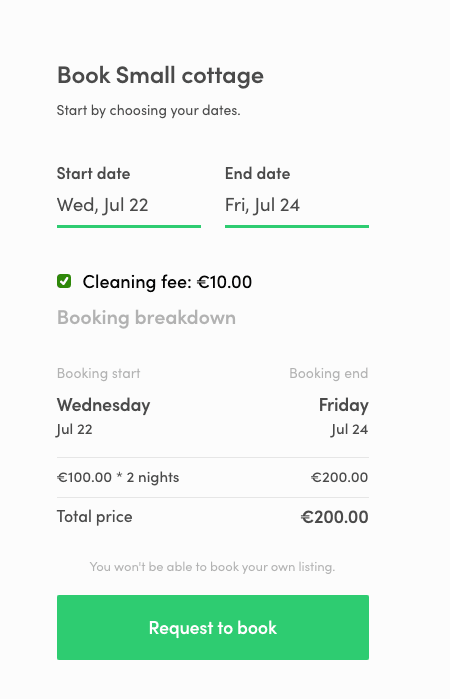
Update the bookingData
Next, we want to pass the value of the cleaning fee checkbox forward as part of the bookingData. This is needed so that we can show the selected cleaning fee as a new row on the booking breakdown. To achieve this, we need to edit the handleOnChange function which takes the values from the form and calls the onFetchTransactionLineItems function for constructing the transaction line items. These line items are shown inside the bookingInfoMaybe component under the form fields.
In Flex, the total price of a transaction is defined by its line items. Line items describe what is included in a transaction. It can be a varying set of things from the number of booked units to customer and provider commissions, add-ons, discounts, or payment refunds.
Every line item has a unit price and one of the following attributes: quantity or percentage. The quantity attribute can be used to denote the number of booked units, like the number of booked nights. Quantity can also be defined as a multiplication of units and seats. The percentage param is used when modeling commissions for example. Based on these attributes a line total is calculated for each line item. Line totals then define the total payin and payout sums of the transaction.
You can read more about line items and pricing from pricing background article.
In the bookingData object, we will have all the information about the user's choices. In this case, it means booking dates and if they selected the cleaning fee or not. We only need the information if the cleaning fee was selected. We will fetch the cleaning fee details from Marketplace API later in the the backend of our client app to make sure this information can't be manipulated.
In our case, because there is just one checkbox, it's enough to check the length of that array to determine if any items are selected. If the length of the cleaningFee array inside values is bigger than 0, the hasCleaningFee param is true and otherwise false. If we hade more than one item in the checkbox group then we should check which items were selected.
handleOnChange(formValues) {
const { startDate, endDate } =
formValues.values && formValues.values.bookingDates ? formValues.values.bookingDates : {};
const hasCleaningFee =
formValues.values.cleaningFee && formValues.values.cleaningFee.length > 0;
const listingId = this.props.listingId;
const isOwnListing = this.props.isOwnListing;
if (startDate && endDate && !this.props.fetchLineItemsInProgress) {
this.props.onFetchTransactionLineItems({
bookingData: { startDate, endDate, hasCleaningFee },
listingId,
isOwnListing,
});
}
}Add a new line-item for the cleaning fee
We are almost there! Next, we need to edit the the backend of our client app and add a new line item for cleaning fee so that it will be included in pricing. Flex uses privileged transitions to ensure that the pricing logic is handled in a secure environment. This means that constructing line items and transitioning requests of privileged transitions are made from the server-side.
Privileged transitions are transaction process transitions that can be invoked only from a secure context. For example, when using Flex Templates for Web this secure context is the backend of our client app. You can also build your own server-side validation that sits between your marketplace UI and the Flex Marketplace API to invoke privileged transitions.
We are using privileged transitions and the backend of our client app for constructing line items because we want to make sure this is done in a secure context. If the client-side code (FTW-frontend) could freely construct the line items, we couldn't fully trust that the price calculation follows the model intended in the marketplace. In theory, a marketplace user could make a direct API call to the Flex Marketplace API and start a transaction with modified line items (e.g. change the amount of cleaning fee). When we use the privileged transitions and fetch the pricing information like the cleaning fee amount directly from Marketplace API in the backend of our client app, we can avoid this security risk.
You can read more about privileged transitions from privileged transitions background article.
When we want to add a new line item for cleaning fee, we'll need to update the pricing logic in the lineItems.js file:
└── server
└── api-util
├── lineItems.js
└── lineItemHelpers.jsResolve the cleaning fee
First, we will add a new helper function for resolving the cleaning fee line item. This function will take the listing as a parameter and then get the cleaning fee from its public data. We don't want to pass this data from FTW-frontend directly so it' can be not manipulated. Instead, we check it from the listing that was fetched from Marketplace API.
If you have many helper functions you might want to add this function to
the lineItemHelpers.js file instead.
const resolveCleaningFeePrice = listing => {
const publicData = listing.attributes.publicData;
const cleaningFee = publicData && publicData.cleaningFee;
const { amount, currency } = cleaningFee;
if (amount && currency) {
return new Money(amount, currency);
}
return null;
};Add line-item
Now the transactionLineItems function can be updated to also provide the cleaning fee line item in case the listing has a cleaning fee configured.
In this example, we decided that the provider commission is calculated from the total of booking and cleaning fees. That's why we need to add the cleaningFee item also to calculateTotalFromLineItems(...) function on providerCommission line item. If we don't add the cleaning fee there the provider commission is calculated only based on the booking fee.
Remember also to add cleaning fee to lineItems array which is returned in the end of the function.
exports.transactionLineItems = (listing, bookingData) => {
const unitPrice = listing.attributes.price;
const { startDate, endDate, hasCleaningFee } = bookingData;
const booking = {
code: 'line-item/night',
unitPrice,
quantity: calculateQuantityFromDates(startDate, endDate, unitType),
includeFor: ['customer', 'provider'],
};
+ const cleaningFeePrice = hasCleaningFee ? resolveCleaningFeePrice(listing) : null;
+ const cleaningFee = cleaningFeePrice
+ ? [
+ {
+ code: 'line-item/cleaning-fee',
+ unitPrice: cleaningFeePrice,
+ quantity: 1,
+ includeFor: ['customer', 'provider'],
+ },
+ ]
+ : [];
+
const providerCommission = {
code: 'line-item/provider-commission',
+ unitPrice: calculateTotalFromLineItems([booking, ...cleaningFee]),
percentage: PROVIDER_COMMISSION_PERCENTAGE,
includeFor: ['provider'],
};
+ const lineItems = [booking, ...cleaningFee, providerCommission];
return lineItems;
};Once we have done the changes to the backend of our client app we can check the booking breakdown again. Now if you choose the cleaning fee, you should see the cleaning fee also in the booking breakdown:
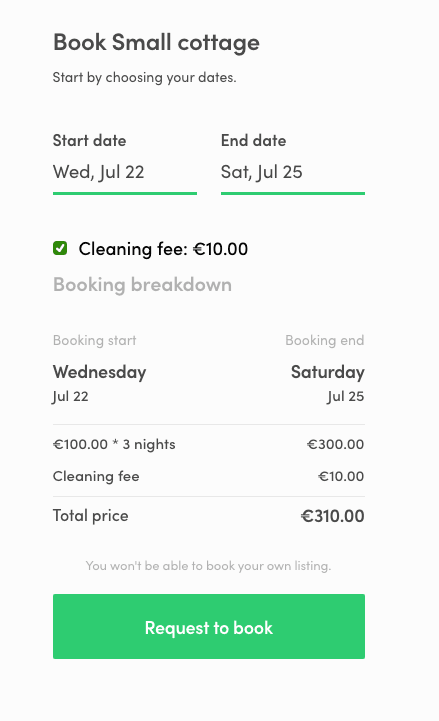
Update CheckoutPage to handle cleaning fee
Finally, we want to update the Checkout Page so that it takes the cleaning fee selection into account when the customer actually pays for the booking.
Fetch speculated transaction complete with cleaning fee
When a user clicks "Request to book", ListingPage.js sends the booking
details as initial values to CheckoutPage.js, which then fetches the
possible transaction information, including pricing, to be shown on the
checkout page. In FTW language, this is known as "speculating" the
transaction - the booking has not been made, but the line items are
calculated as if it were.
This means that we need to pass the cleaning fee information to the
function that speculatively fetches the transaction in
CheckoutPage.js, and conversely receive it in CheckoutPage.duck.js.
First, on CheckoutPage.js loadInitialData() does some data processing
and, if necessary, calls fetchSpeculatedTransaction().
fetchSpeculatedTransaction(
{
listingId,
bookingStart: bookingStartForAPI,
bookingEnd: bookingEndForAPI,
+ hasCleaningFee: bookingData.cleaningFee?.length > 0,
},
transactionId
);
This function call dispatches a speculateTransaction action in
CheckoutPage.duck.js, which in turn calls the FTW server using the
correct endpoint. To pass the cleaning fee selection to the API call, we
add it to bookingData within the speculateTransaction action.
const bookingData = {
startDate: orderParams.bookingStart,
endDate: orderParams.bookingEnd,
+ hasCleaningFee: orderParams.hasCleaningFee,
};Now when the customer selects cleaning fee on the listing page and clicks "Request to book", we see the correct price and breakdown on the checkout page.
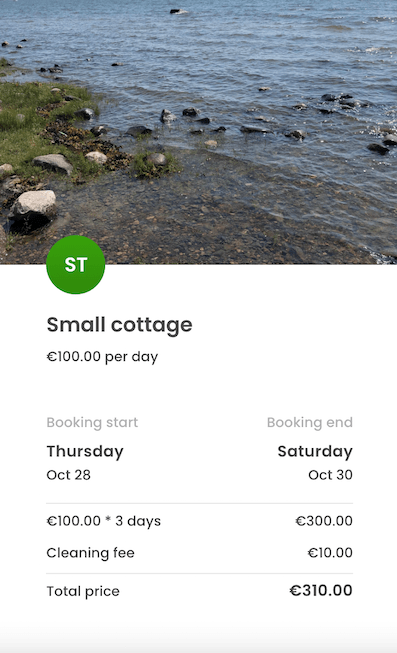
Include cleaning fee in the final transaction price
The final step is to add the same logic to the flow that eventually sets
the price for the transaction. In CheckoutPage.js, the function that
does the heavy lifting in handling the payment processing is
handlePaymentIntent(). In short, it first creates five functions to
handle the transaction payment process, then composes them into a single
function handlePaymentIntentCreation(), and then calls that function
with parameter orderParams.
To add the cleaning fee information into this process, we want to
include it in orderParams, which is defined towards the very end of
handlePaymentIntent() function.
const orderParams = {
listingId: pageData.listing.id,
bookingStart: tx.booking.attributes.start,
bookingEnd: tx.booking.attributes.end,
+ hasCleaningFee: pageData.bookingData?.cleaningFee?.length > 0,
...optionalPaymentParams,
};Then, we still need to add the cleaning fee information to the correct
action in CheckoutPage.duck.js. The first function in the
handlePaymentIntentCreation() composition is fnRequestPayment. It
initiates the order if there is no existing paymentIntent, and in
practice it dispatches the initiateOrder action that calls the FTW
server. So similarly to the speculateTransaction action, we just need
to add the cleaning fee selection to bookingData in initiateOrder.
const bookingData = {
startDate: orderParams.bookingStart,
endDate: orderParams.bookingEnd,
+ hasCleaningFee: orderParams.hasCleaningFee,
};Now you can try it out! You may have to refresh your application first, so that the Redux changes take effect. When you complete a booking on a listing that has a cleaning fee specified, you can see the cleaning fee included in the price on the booking page. In addition, the Flex Console transaction price breakdown also shows the cleaning fee.
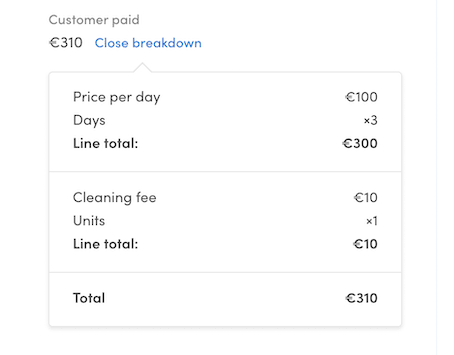
{{#each tx-line-items}}
{{#contains include-for "provider"}}
{{#eq "line-item/day" code}} ...
+ {{#eq "line-item/cleaning-fee" code}}
+ <tr class="bottom-row">
+ <td>Cleaning fee</td>
+ <td class="right">{{> format-money money=line-total}}</td>
+ </tr>
+ {{/eq}}
{{#eq "line-item/provider-commission" code}} ...
{{/contains}}
{{/each}}The email templates that list the full line items in the default transaction process are
new-booking-request(to provider)booking-request-accepted(to customer)money-paid(to provider)