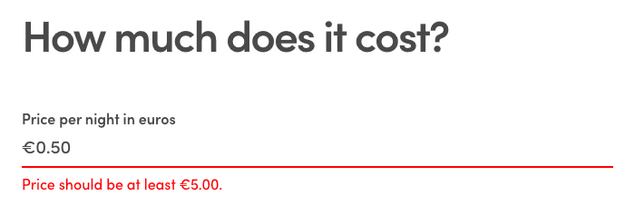Last updated
Change configurations
Change marketplace configurations - change the marketplace currency to euro.
Table of Contents
There are several files that affect the configuration of FTW templates. The bottom layer consists of environment variables and src/config.js file.
Environment variables
FTW templates have a couple of environment variables. Those variables
are more or less specific to a runtime environment. For example,
REACT_APP_SHARETRIBE_SDK_CLIENT_ID might be pointing to the client ID
of your Flex test-environment on localhost and on your staging server
(if you have one).
You already have set up a couple of those environment variables, when you completed the Getting started with FTW-daily guide. That happened, when you executed command:
yarn run configThat config script just asked a couple of mandatory variables from you and then created a new hidden file: ".env". You can just open that file with your preferred text editor:
└── .envFull list of configuration variables can be found here:
FTW environment variables. You can change any of these
variables locally by just editing the .env file. Then you need to
restart the server by running yarn run dev again.
In the .env file, you should see these environment variables:
-
Mandatory configuration (Flex Client ID, Stripe Publishable key, and Mapbox Access token)
-
Defaults (currency, root URL)
-
Features enabled (enable availability and default search locations)
-
There are also a few variables that are commented out with
#:# REACT_APP_SHARETRIBE_USING_SSL=true # SERVER_SHARETRIBE_TRUST_PROXY=true # REACT_APP_SENTRY_DSN=change-me # REACT_APP_CSP=report # BASIC_AUTH_USERNAME=sharetribe # BASIC_AUTH_PASSWORD=secret # REACT_APP_GOOGLE_ANALYTICS_ID=change-me
Note: You should take Content Security Policy (CSP) into use (block mode) before going to production. Read more about it in this article.
Task: Change the currency to EUR
To change the currency, we need to find the line where
REACT_APP_SHARETRIBE_MARKETPLACE_CURRENCY is mentioned:
REACT_APP_SHARETRIBE_MARKETPLACE_CURRENCY=USDand change it:
REACT_APP_SHARETRIBE_MARKETPLACE_CURRENCY=EURRestart your development server: ctrl+c and yarn run dev.
If you already created listings before changing the currency, listings using the old currency will not be bookable anymore. FTW templates don't support multiple currencies and they don't know how to convert listing's price from one currency to another.
You can just close those listings from Console.
Note: if you want to change the currency of a live marketplace, you need to customize your client app so that it allows providers to update the listing's price even if the currency is wrong.
Note: you can also change the currency by using the config script:
yarn run config
Config.js
└── src
└── config.js└── src
└── config
└── config.jsMost of the environment variables are just included in config.js file, which is then imported into those components that use those variables.
However, config.js file contains also other variables that are just
hard-coded there. For example, siteTitle is set in config.js - and
then that variable is used in <meta> tags and
webpage's schema.
// Site title is needed in meta tags (bots and social media sharing reads those)
const siteTitle = 'Saunatime';You should check through the whole config.js file and, at least, change all the variables that reference Saunatime or Sharetribe.
Task: Set listing's minimum price
Let's continue our task of changing currency to euros. In the previous chapter, we changed the currency to EUR and it is already in use when a new listing is created.
Config.js gets the currency from environment variable and export it among other variables:
const currency = process.env.REACT_APP_SHARETRIBE_MARKETPLACE_CURRENCY;src/components/SomeComponent/SomeComponent.js:
-
Your component can then import the config.js:
import config from '../../config'; -
Later in that component, the currency can be referenced from config:
const currency = config.currency;
There are two additional variables set in config.js that are related to currency:
const currency = process.env.REACT_APP_SHARETRIBE_MARKETPLACE_CURRENCY;
// Currency formatting options.
// See: https://github.com/yahoo/react-intl/wiki/API#formatnumber
const currencyConfig = currencyConfiguration(currency);
// Listing minimum price in currency sub units, e.g. cents.
// 0 means no restriction to the price
const listingMinimumPriceSubUnits = 0;We can ignore the currencyConfig since our currency is the euro. If you are using some other currency, you can read more about currencyConfig from this document.
The third variable, listingMinimumPriceSubUnits, is more relevant. Stripe (the payment processor used by Flex) has a minimum (and maximum) charge amounts per currency. For euros, the minimum charge amount is 50 cents at the time when this article was written.
We need to ensure that providers don't create listings that are cheaper than the minimum price. If the listing price is lower, Stripe will not process the payment and the booking fails.
So, we should set the minimum price to be higher than what Stripe charges. We need to decide a level, where provider and marketplace also get something. In this tutorial, we use €5 aka 500 cents:
const listingMinimumPriceSubUnits = 500;The error message, when creating a new listing (EditListingPricingForm):
Note: copy-text, "euros", comes from microcopy file (en.json):
"EditListingPricingForm.pricePerNight": "Price per night in euros",
In the next article, we change the default suggestions for search
locations.
› Go to the next article