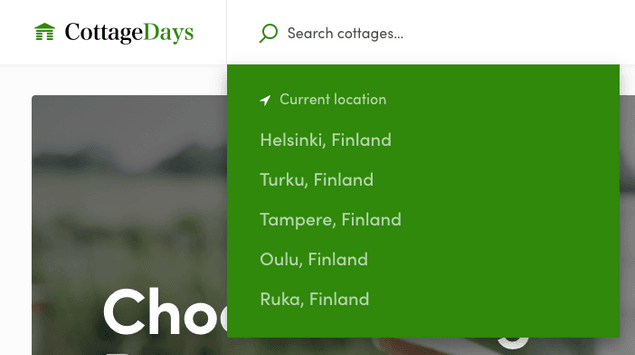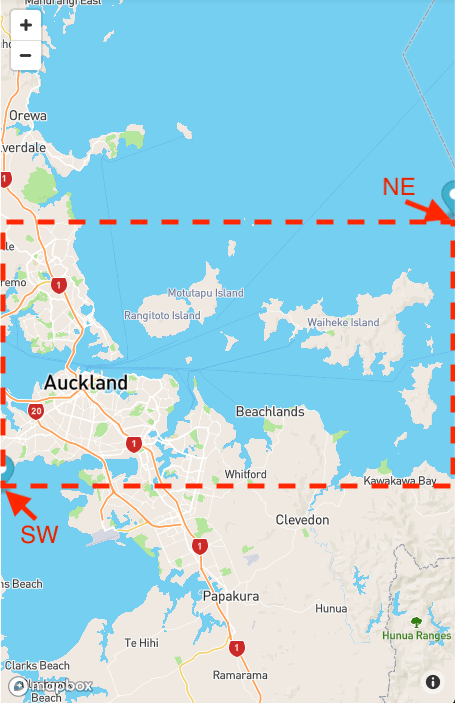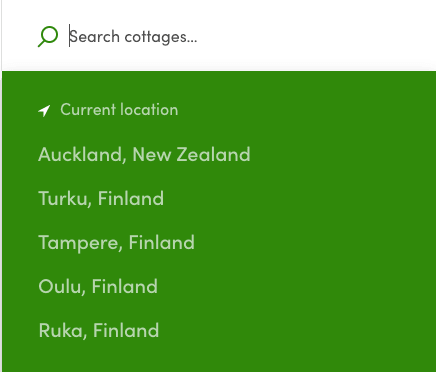Last updated
Change default locations
Change the list of default locations that show up when using the location search component.
Table of Contents
When you make a location search, you notice that there are some default locations suggested:
These default locations improve UX since users don't need to type anything and they guide users to the most popular locations in your marketplace.
We want to change those since our CottageDays marketplace operates in different locations than Saunatime. Let's change the first suggestion: "Helsinki, Finland" to "Auckland, New Zealand".
Change default-location-searches.js
The component, that actually makes geocoding calls to the map providers geocoding API, is called LocationAutocompleteInput. However, the default locations are actually set in a file called default-location-searches.js:
└── src
└── default-location-searches.js└── src
└── config
└── marketplace-custom-config.jsIn that file use see those locations listed inside an array returned as default export:
export default [
{
id: 'default-helsinki',
predictionPlace: {
address: 'Helsinki, Finland',
bounds: new LatLngBounds(
new LatLng(60.29783, 25.25448),
new LatLng(59.92248, 24.78287)
),
},
},
// the rest of the default locations.
];There are two strings (id and address) that are pretty easy to change, but it also contains a bounds object. This bounds object contains two LatLng coordinates (NE, and SW) which create a bounding box for the area that will be shown on the SearchMap component.
If you search for Auckland and check the URL it generates, you find the
value of bounds parameter from there too. It should be something
like -36.685119%2C175.228302%2C-36.960217%2C174.658896 and when you
URL decode that string it gives
-36.685119,175.228302,-36.960217,174.658896.
The first two values are the north-east corner of the search area (aka bounding box) and the last two coordinates are south-west corner. The map component will find a zoom-level that fits the specified bounding box inside its current viewport. So, it actually shows a little bit bigger area than what the bounding box states.
In the next screenshot, the search map has a narrow aspect ratio. Therefore, the bounding box for Auckland takes the whole width, but not the whole height:
We could manually change this bounding box a bit. Let's use -36.545, 175.298 for NE and -37.047, 174.498 for SW.
Then we can just change the first default location (previously Helsinki) to point to Auckland:
{
id: 'default-auckland',
predictionPlace: {
address: 'Auckland, New Zealand',
bounds: new LatLngBounds(new LatLng(-36.545, 175.298), new LatLng(-37.047,174.498)),
},
},The result should look like this:
You can change the other locations in a similar fashion.
Other hard-coded links with a location search
There are hard-coded links to search page from other components too. Check at least these:
-
Footer component
└── src └── components └── Footer └── Footer.jsFooter has hard-coded links to the search page. These links use NamedLink component, which just gets the full list of search params:
<NamedLink name="SearchPage" to={{ search: '?address=Helsinki%2C%20Finland&bounds=60.2978389%2C25.254484899999966%2C59.9224887%2C24.782875800000056&origin=60.16985569999999%2C24.93837910000002', }} className={css.link} > <FormattedMessage id="Footer.searchHelsinki" /> </NamedLink>Note: origin is an unnecessary search parameter with the default configuration of FTW templates.
You also need to create a new microcopy key. E.g. 'Footer.searchAuckland' and add it to the microcopy file.
-
SectionLocations component (used on landing page)
└── src └── components └── SectionLocations └── SectionLocations.jsSectionLocations component has hard-coded links to the search page. These links use NamedLink component through a helper function (locationLink):
{ locationLink( 'Helsinki', helsinkiImage, '?address=Helsinki%2C%20Finland&bounds=60.2978389%2C25.254484899999966%2C59.9224887%2C24.782875800000056&origin=60.16985569999999%2C24.93837910000002' ); }This section also needs new images:
// Remove the current (helsinki) image: // import helsinkiImage from './images/location_helsinki.jpg'; // Find a new image and save it with dimensions: 648x448 import aucklandImage from './images/location_auckland.jpg';
On search page, you can use different kind of filters. In the next
article you learn how to update the options for amenities filter.
› Go to the next article