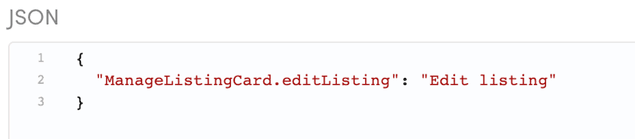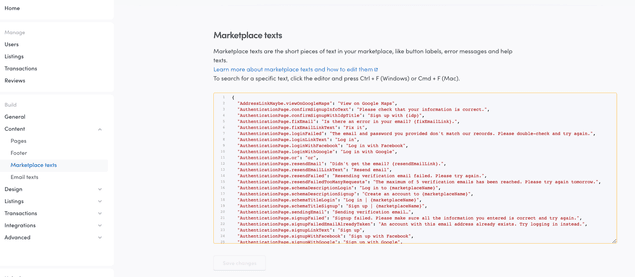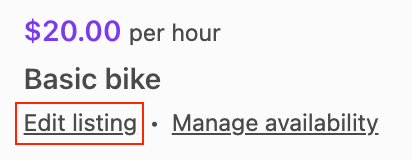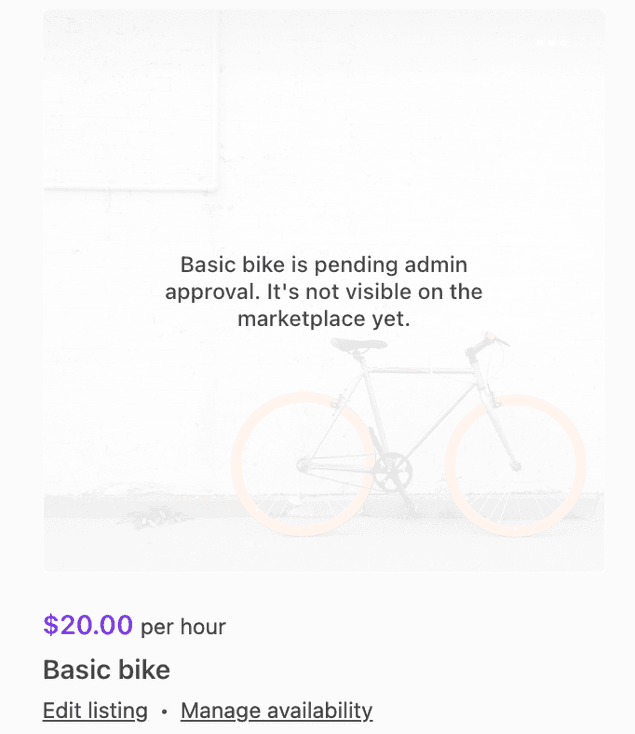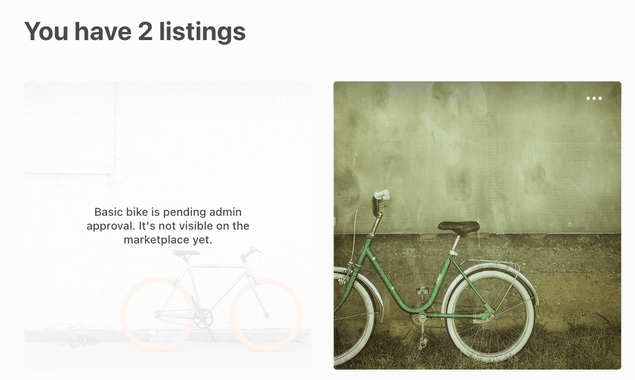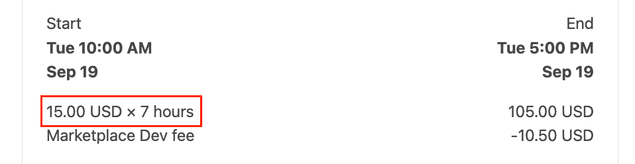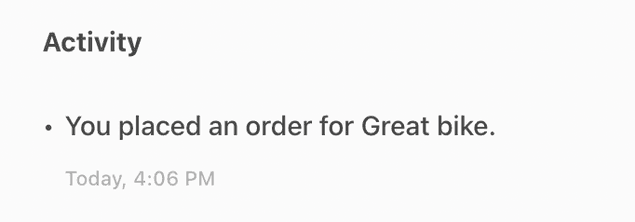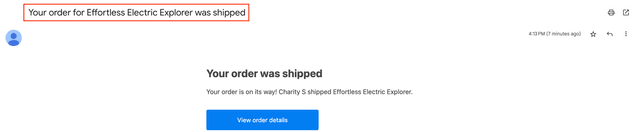Last updated
Marketplace texts in Sharetribe
This article introduces marketplace texts in Sharetribe and how they are modified and edited in Sharetribe Console
Table of Contents
Marketplace texts cover all the small pieces of text in your marketplace's dynamic pages – button labels, error messages, and help texts, for example. Modifying marketplace texts to match your marketplace's theme and tone of voice is a key task in customizing any marketplace. Read more about marketplace texts
Marketplace texts in the Sharetribe Web Template
In the Sharetribe Web Template, marketplace texts are not written directly into the source code. Instead, the source code uses ICU message formatting that defines keys for each meaningful piece of content, and a translator or a content creator can then define the message (i.e. the value) for each key in their language. The end user only sees the content creator's words, not the key itself, unless the key is missing a value in the selected language.
The key - value syntax is as follows:
"<component name>.<marketplace text key>": "<marketplace text>"For example:
"ManageListingCard.editListing": "Edit listing"The key is then used in the code, so that the code does not need to be changed even if the value ends up changing.
// ManageListingCard.js uses the variable to identify the message
<FormattedMessage id="ManageListingCard.editListing" />In addition to adding a marketplace text file in the client application, Sharetribe marketplace operators can modify the wording of marketplace texts in Sharetribe Console > Build > Content. This means that operators can make changes to the marketplace texts without the need for code changes. The same marketplace texts can also be used from several different client applications, making it easier to make centralized changes.
Email texts in Sharetribe
Marketplace email templates also use a similar formatting with a custom Handlebar helper.
The key-value syntax is similar to the one Sharetribe Web Template uses:
"<email template name>.<email template section>": "<message>",For example,
"EmailChanged.Title": "Your email address was changed",The email template syntax uses the key with the Handlebar helper t. In
addition to the message key, the helper expects a fallback message, in
case the message key does not exist.
<h1 style="font-size:26px;line-height:1.3;font-weight:700;color:#484848">
</h1>Similarly to marketplace texts, email texts can also be modified in Console > Build > Content.
How marketplace texts are handled in Sharetribe
Console-editable marketplace and email texts in Sharetribe are based on a concept of assets. Assets provide a way to define marketplace content and configurations using JSON files without needing to include the actual content in the client application codebase.
Marketplace texts are fetched to the client application through Asset Delivery API in JSON format. Assets can be retrieved by the latest version, or by a specific version. Read more:
Since email notifications are sent directly from Sharetribe, the email text asset is used automatically as soon as it exists.
Format for editing marketplace and email texts in Console
A piece of marketplace text using ICU message formatting can, at its simplest, consist of a phrase.
{
"ManageListingCard.editListing": "Edit listing"
}In the template, the phrase is then passed to the UI element that shows the value.
// ManageListingCard.js uses the variable to identify the message
<FormattedMessage id="ManageListingCard.editListing" />In the email templates, the phrase is passed to the Handlebar helper
t, which either renders the message itself, or the fallback message.
Read more about using marketplace texts in the Sharetribe Web Template.
Simple argument
In addition, the format supports passing parameters as arguments to the marketplace text string. Passing a simple argument allows showing context-specific information as a part of the marketplace text string.
{
"ManageListingCard.pendingApproval": "{listingTitle} is pending admin approval. It's not visible on the marketplace yet."
}Using the message then requires that the code passes parameter
listingTitle to the element that renders the value. The
{ listingTitle } parameter will then be replaced with whatever the
listing's title is.
<Overlay
message={intl.formatMessage(
{ id: 'ManageListingCard.pendingApproval' },
{ listingTitle: title }
)}
/>For the email texts, a simple argument works in a similar fashion.
{
"NewMessage.MessageSentParagraph": "{senderName} sent you a message in {marketplaceName}."
}In the email template, all parameters that are used either in the ICU
message or the fallback message need to be defined within the t
helper.
<p style=\"font-size:16px;line-height:1.4;margin:16px 0;color:#484848">
</p>Do note that even if the message uses a simple argument, you can choose
to not use it. For instance, you could replace the message in the
previous example with
"ManageListingCard.pendingApproval": "This listing is pending admin approval and can't be booked.".
However, if you later decide you do want to use the title, it is
recommended to double check the original marketplace text file in your
client application to see the names of the attributes available in the
message.
Pluralization
One important factor in creating natural marketplace texts is handling pluralization in a text. The ICU format makes it possible to define different wordings for singular and plural options.
{
"ManageListingsPage.youHaveListings": "You have {count} {count, plural, one {listing} other {listings}}"
}When you use plural in the marketplace text string, you will need to specify
- the variable determining which option to use (here:
count) - the pattern we are following (here:
plural) - the options matching each alternative you want to specify (here:
one– there could be several options specified) - an
otheroption that gets used when none of the specified alternatives matches
<FormattedMessage
id="ManageListingsPage.youHaveListings"
values={{ count: pagination.totalItems }}
/>You can use pluralization, too, in email templates.
{
"BookingNewRequest.PriceForHoursQuantity": "{amount, number, ::.00} {currency} × {units, number} {units, plural, one {hour} other {hours}}"
}Here, too, we define
- the variable determining which option to use (here:
units) - the pattern we are following (here:
plural) - the options matching each alternative you want to specify (here:
one– there could be several options specified) - an
otheroption that gets used when none of the specified alternatives matches
<p style="font-size:16px;line-height:1.4;margin:16px 0;color:#484848;margin-bottom:1px">
"
amount=unit-price.amount currency=unit-price.currency units=units}}
</p>
Since different languages have different pluralization rules,
pluralization is defined per language. You can see the full list of
pluralization arguments (zero, one, two, few etc.) in the
ICU syntax documentation.
Selection
In addition to pluralization options, you can build logic to the marketplace text strings using select formatting.
When you use select in the marketplace text string, you will need to
specify
- the variable determining which option to use (here:
actor) - the pattern we are following (here:
select) - the options matching each alternative you want to specify (here:
you– there could be several options specified) - an
otheroption that gets used when none of the specified alternatives matches
{
"TransactionPage.ActivityFeed.default-purchase.purchased": "{actor, select, you {You placed an order for {listingTitle}.} other {{otherUsersName} placed an order for {listingTitle}.}}"
}You can then use the message in the code e.g. with the formatMessage
function:
const message = intl.formatMessage(
{ id: `TransactionPage.ActivityFeed.${processName}.${nextState}` },
{
actor,
otherUsersName,
listingTitle,
reviewLink,
deliveryMethod,
stateStatus,
}
);{
"PurchaseOrderMarkedAsDelivered.Subject": "Your order for {listingTitle} was {option, select, shipping {shipped} other {delivered}}"
}
"
listingTitle=transaction.listing.title option=transaction.protected-data.deliveryMethod}}You can use select for cases where you have a predetermined list of
options you will encounter that require different marketplace text
strings.
Can I have a multilanguage marketplace?
Having several language-specific marketplace text files enables using a single application for multiple languages. However, editing marketplace texts in Console only supports one language at a time, so you will need to modify any other languages using bundled marketplace text files within your client application.
Having multiple languages in a single marketplace may, however, cause a problem in terms of user-generated content. Even though listings and user profiles could include both language versions by saving the content of language-specific input fields to a listing's extended data, users are rarely capable of providing content for several languages.
With email notifications and built-in emails, at the moment only a
single file of translations is supported. However, it is possible to
dynamically construct the translation keys used in the t helper, by
using the concat helper to concatenate the key with data that is
available in the template context. This mechanism can be used to support
multiple languages in the new email templates, like in the following
example:
In content/email-texts.json:
{
// Translation key for the email subject in English
"NewMessage.Subject_en": "{senderName} has sent you a new message"
}In the template:
In the above example the language is stored in the recipient's private data.
Read more about what to consider when building a multilanguage Sharetribe marketplace on top of Sharetribe Web Template.