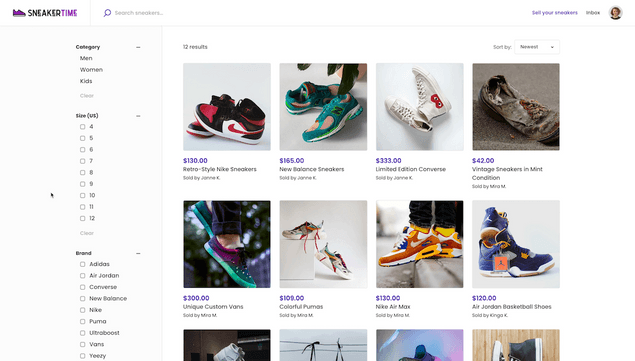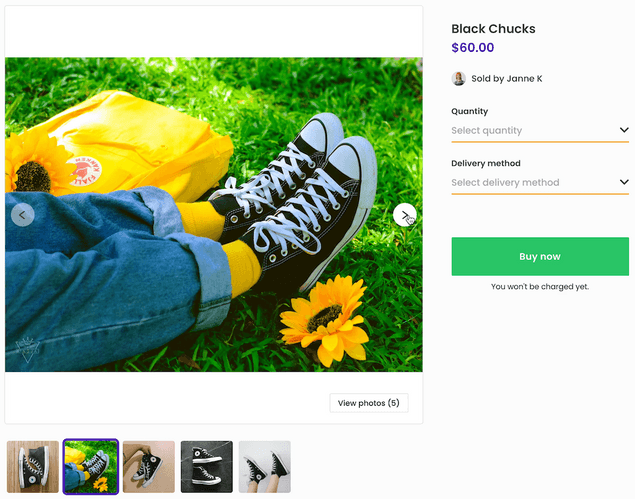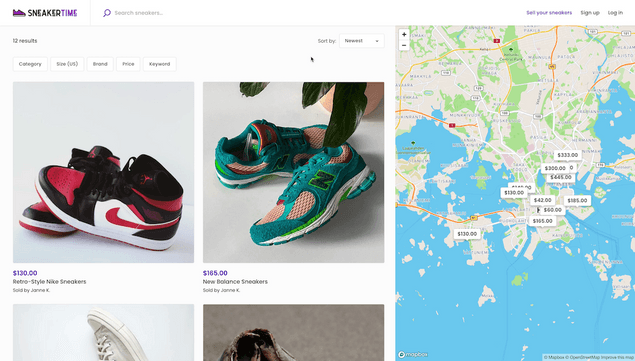Last updated
Introducing Sneakertime
From inventory management to transaction processes and more, Flex’s product marketplace template Sneakertime offers the functionality you need to build your unique product marketplace.
Table of Contents
Sneakertime, aka FTW-product, is a Flex Template designed as a starting point for the development of product marketplaces. It offers basic product marketplace functionality out of the box and can be further customized to fit your marketplace’s unique workflows and design.
To learn more, check out the video below or read on. For more technical information on Sneakertime, check out our developer documentation.
https://www.youtube.com/embed/XUpxn_K4Mm8
Layout
Sneakertime’s layout is designed with product marketplaces in mind. As with our other templates, Saunatime (FTW-daily) and Yogatime (FTW-hourly), everything can be changed to your specifications.
Browsing and filtering
Sneakertime’s browse view consists of listing thumbnails and filters on the left side. The filters live-update the listings that are displayed. Potential buyers do not need to update the view separately but can choose and change attributes in real-time.
Listing thumbnails and images
Default listing thumbnails in Sneakertime are square-shaped. The template code has an easy configuration to change the aspect ratio of the thumbnails.
On the listing page, images are presented in a carousel. They also retain their original aspect ratio.
Location features
By default, Sneakertime does not have a location search or a map view. If you're building a local product marketplace, these are easy to add, as Sneakertime’s code has components to enable both the map and location search with a simple configuration change.
Inventory management
Inventory management is vital for product marketplaces, and Sneakertime uses Flex’s listing stock management features to enable it. Read more about inventory management in Flex.
In Sneakertime, the seller adds the number of items they have in stock during listing creation. When a buyer makes a purchase, that number is automatically reduced. The seller can manage their stock manually by editing the listing if there are inventory changes that are not related to transactions.
If you’re building a marketplace for used or unique items, you can customize the template so that the default inventory for listings is always one (1). When an item is sold, its stock will automatically go to zero.
Delivery options
Sneakertime allows sellers to choose a delivery method. When creating a listing, the seller chooses pick-up, shipping, or both.
For pick-up, the seller fills out a pick-up address. For shipping, the seller specifies a price, and a fee for any additional items, if the buyer buys more than one. The seller is in charge of shipping and marks the order as shipped once they’ve mailed it to the buyer.
With Flex, you have the option to integrate a third-party shipping service. By connecting your marketplace with shipping software like Shippo or ShippyPro, you can streamline delivery on your platform and guarantee that your sellers use the shipping service you’ve chosen.
Transaction process
Sneakertime has a new default transaction process. Compared to the transaction process in Saunatime and Yogatime, the Sneakertime process adds steps for stock management, shipping, delivery, and disputing orders. It does not include bookings.
A transaction in Sneakertime starts on the listing page. The buyer chooses the number of items they want to buy and the delivery method (pick-up or shipping). After this, they move to the checkout page, fill out their payment details and purchase the listing. Stock is reserved, and the seller receives a notification of the order. The seller does not need to accept the order separately.
If the buyer has chosen shipping as the delivery method, the seller will mark the order as shipped once they’ve processed it and the package is on its way. Similarly, once the buyer receives the item, they will mark the order as received.
If the item does not arrive, its condition is lacking, or there is another problem with the purchase, the buyer can dispute the order. In a dispute, the marketplace’s administrator will investigate the situation and settle the dispute either by refunding the buyer or marking the order as successfully completed.
After the transaction is complete, both parties are prompted to review each other.
With Flex, you can modify your marketplace’s transaction flow to your specifications. For example, you could add a step for the seller to confirm the order or only have the buyer review the purchase. Read more about transaction processes in Flex.
How to get started
With Flex, you are in control of your frontend app development. Everything from the visual design of the template to the transaction process, integrations, and more can be customized to fit your exact needs.
If you’re a developer or have one in your team, head over to Github, download the Sneakertime code, and start developing your unique product marketplace. If you’re looking to hire a developer from Sharetribe’s Expert Partner Network, check out this article for more information on the process.