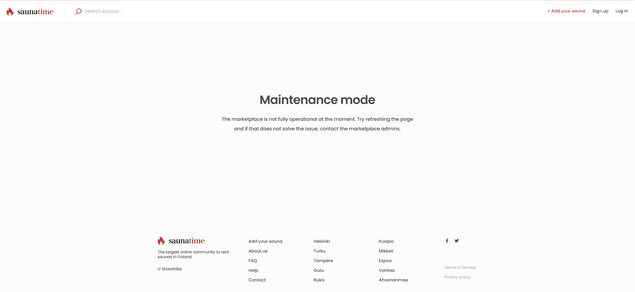Last updated
How the template renders content pages
This article introduces how Flex Templates for Web use the Pages feature to generate content pages.
Table of Contents
The Pages feature allows you to add, edit and manage content in Flex Console. Once you have created content in Console, you can query it through the Asset Delivery API, which returns the data structured as JSON. Version 10.0.0 of FTW introduces features that automatically render content pages from Page Asset Data. This article will walk you through the logic used to render these pages in FTW. Read more about the code-level changes introduced to FTW from the release notes of version 10.0.0.
What are content pages
A content page is a page type that is informational by nature with text that does not frequently change. Typical content pages that you would have on your website would be an “About us” page, a “Frequently asked questions” page or a “Terms of Service” page. These pages have long sections of written text that might include images, links and videos.
In older versions of FTW, the data on these content pages was hard-coded into the corresponding page file. For instance, the content of the About Page was written directly into the code on the AboutPage.js file. Changes to the content required editing the code and redeploying the client application. This required content editors to work with developers to make simple changes to the copy text of content pages.
With the introduction of Pages, versions 10.0.0 and onwards of FTW now render content pages dynamically. Content can be managed through the Pages feature, which provides the editor with a graphical interface to input text, videos, links and images. FTW queries the Asset Delivery API to retrieve the most recent version of the content and uses it to render the content page. We refer to this data as Page Asset Data. It reflects the content’s structure and is delivered in JSON.
On page load, FTW queries the Asset Delivery API to fetch the Page Asset Data needed to render the requested page. The data is subsequently stored in Redux state, which triggers a component called the PageBuilder to render the Sections, Blocks and Fields defined in the data. The rendering pages section explains how this happens in further detail.
Page Asset Data
Page Asset Data is a machine-readable format of the data inputted through Pages in Console. It represents the content and structure of the content page and is divided into Sections, Blocks and Fields.
A single query to the Asset Delivery API will provide you with the Page Asset Data of a single content page, i.e. to render your landing page and your FAQ page, the client will need to make two calls to the Asset Delivery API and receive two separate JSON files. Page Asset Data is always formatted in JSON.
Page Asset Data nests 3 levels of information:
- The Page Asset, which represents all data associated with an individual page
- The Page Asset can contain an array of Sections. Sections can have a type, and there are 4 different types available by default.
- Sections can contain an array of Blocks. Blocks can include text formatted in markdown.
The structure outlined above is hierarchical: Blocks are always nested within Sections, and Sections are always nested within the Page Asset. Both Sections and Blocks may include Fields, which are key-value pairs encoding data such as title, ingress and background image.
- Read more: Page asset schema
It is up to the client application how it renders the data received through the Asset Delivery API. Identical Page Asset Data can, for example, be rendered using entirely different visual elements on two different client applications.
Rendering pages
Routing and loadData calls
FTW uses React Router to create routes to different pages. This is best demonstrated through an example. When a user navigates to the about page, it triggers the loadData function specified in routeConfiguration.js:
{
path: '/privacy-policy',
name: 'PrivacyPolicyPage',
component: PrivacyPolicyPage,
loadData: pageDataLoadingAPI.PrivacyPolicyPage.loadData,
},In older versions of FTW, no loadData function was defined for the privacy policy path, as the page's content was hard coded. Now, as the content of the page is fetched using an API call, a loadData function is specified in PrivacyPolicyPage.duck.js:
export const loadData = (params, search) => dispatch => {
const pageAsset = {
privacyPolicy: `content/pages/${ASSET_NAME}.json`,
};
return dispatch(fetchPageAssets(pageAsset, true));
};The function uses the fetchPageAssets function to fetch the Page Asset Data for the privacy policy page. Once the data is loaded and stored in state, the page can be fully rendered using the data stored in Page Assets.
Predefined routes
FTW has four predefined routes used to generate content pages:
The first three are defined by default in Console and can not be removed. Therefore, there is a dedicated component in FTW for each. For any new page created through Console, a generic component called CMSPage is used.
If we compare the loadData calls in the privacy policy page and CMSPage,
we can see that they differ slightly. The PrivacyPolicyPage.duck.js file
uses a predefined path for fetching the page asset
content/pages/privacy-policy
import { fetchPageAssets } from '../../ducks/hostedAssets.duck';
export const ASSET_NAME = 'privacy-policy';
export const loadData = (params, search) => dispatch => {
const pageAsset = {
privacyPolicy: `content/pages/${ASSET_NAME}.json`,
};
return dispatch(fetchPageAssets(pageAsset, true));
};Whereas the CMSPage uses a dynamic ID that is passed through the URL
import { fetchPageAssets } from '../../ducks/hostedAssets.duck';
export const loadData = (params, search) => dispatch => {
const pageId = params.pageId;
const pageAsset = { [pageId]: `content/pages/${pageId}.json` };
const hasFallbackContent = false;
return dispatch(fetchPageAssets(pageAsset, hasFallbackContent));
};FTW can use hardcoded asset names for Pages included by default in Console, as the paths are static and not subject to change. The Pages included by default are the Landing Page, Terms of Service page and Privacy Policy page.
The CMSPage component, on the other hand, is used to render any new Pages created by the user, which are assigned an ID on creation.
PageBuilder
FTW uses a React component called the PageBuilder to dynamically render content pages using Page Asset Data. You can find the PageBuilder in the containers directory:
└── src
└── containers
└── PageBuilder
└── PageBuilder.jsThe PageBuilder component receives the Page Asset Data as a prop, and uses it to render the content page. If no Page Asset Data is available, it renders a fallback page.
const PageBuilder = props => {
const { pageAssetsData, inProgress, fallbackPage, options, ...pageProps } = props;
if (!pageAssetsData && fallbackPage && !inProgress) {
return fallbackPage;
}The PageBuilder will invoke the SectionBuilder component if Sections are present in the Page Asset Data.
const data = pageAssetsData || {};
const sectionsData = data?.sections || [];
<SectionBuilder sections={sectionsData} options={options} />;Subsequently, the SectionBuilder will pass data on to the BlockBuilder if an array of Blocks is present.
To render e.g. headers, links and images, FTW defines a Field component that is used in both the BlockBuilder and SectionBuilder. Fields are the most granular form of data in Page Asset Data. The Field component validates and sanitises any data before it is rendered.
Section and Block types
Using the Pages feature in Console, you can define a section type. FTW recognises all Section types and renders each using a different presentational component.
There are four Section types:
- Articles, meant for copy text and uses a narrow one column layout optimized for reading
- Carousel, an image carousel consisting from images uploaded through Console
- Columns, content blocks rendered in a 1, 2, 3 or 4 column grid
- Features, text and media displayed side by side in alternating order
The corresponding Section component is selected using the getComponent function in the SectionBuilder:
const Section = getComponent(section.sectionType);The getComponent function uses the defaultSectionComponents object to select the correct React component:
const defaultSectionComponents = {
article: { component: SectionArticle },
carousel: { component: SectionCarousel },
columns: { component: SectionColumns },
features: { component: SectionFeatures },
};Each section component is wrapped in a SectionContainer. You can use it to apply styling that should be present in each component.
Default components can be overridden or edited. Remember that the changes will be global and reflected on each content page. If you want to change a Section component on a specific page, you can use the options prop to override a page-level component
Blocks also have a type property. Currently, Page Asset Data only supports a single Block type.
Fallback pages
As the content of the page is retrieved over a network connection, it is important to prepare for a scenario where data is unavailable due to e.g. a network issue. FTW uses fallback data if loading the Page Asset Data through the Asset Delivery API fails. Fallback pages are specified for page-level components and are included out of the box for the Landing page, Terms of Service page and Privacy Policy page.
A fallback page is constructed similarly to how a dynamic content page is. It uses the PageBuilder component, but instead of dynamically retrieving Page Asset Data, it is given the pageAssetsData prop as a predefined JSON asset. That data can be defined inline or in a separate file. The fallback data should adhere to the structure and format used in Page Asset Data.
A fallback page is defined in the same directory that the page level component is defined in. For example, you will find the fallback page of the Privacy Policy page under containers/PrivacyPolicyPage/FallbackPage.js:
└── src
└── containers
└── PrivacyPolicyPage
└── FallbackPage.jsHow to take Pages into use if you are using an older version of FTW
You can either follow these instructions, or pull the latest upstream changes. If you've made a lot of customisations to your application, it may be easier to implement the changes manually.
This section will outline the steps to incorporate the PageBuilder feature into an older version of FTW. The PageBuilder feature automatically renders pages based on data fetched through the Asset Delivery API, allowing content editors to manage data in the Flex Console. Please note that the steps outlined in this section may not apply to the letter if you have made a lot of customizations to the template.
The example in this section enables a dynamic version of the Privacy Policy page, and the exact steps can also be applied to other content pages.
- Copy the pageBuilder directory (and its contents) in its entirety to src/containers/PageBuilder
- Copy the hostedAssetsDuck.js file to src/ducks/hostedAssetsDuck.js
- Copy over all the new utility files to src/util: util/string.js util/sanitize.js
- Copy over the aspectRatioWrapper component directory to src/components/aspectRatioWrapper
- Add an export statement in components/index.js for aspectRatioWrapper:
export { default as AspectRatioWrapper } from './AspectRatioWrapper/AspectRatioWrapper';- Install all the required packages using either yarn or npm:
yarn add rehype-react@6.2.1 rehype-sanitize@4.0.0 remark-parse@9.0.0 remark-rehype@8.1.0 unified@9.2.2- Overwrite the contents of src/util/data.js with the new data.js file
- Copy the PrivacyPolicyPage directory (and its contents) to src/containers/PrivacyPolicyPage (overwriting any existing files)
- Add a loadData call to where PrivacyPolicyPage is defined in routeConfiguration.js:
{
path: '/privacy-policy',
name: 'PrivacyPolicyPage',
component: PrivacyPolicyPage,
loadData: pageDataLoadingAPI.PrivacyPolicyPage.loadData,
},If you are adding a route to the CMSPage, see the routeConfiguration file on how it should be formatted.
- Add the following import to pageDataLoadingAPI.js:
import { loadData as PrivacyPolicyPageLoader } from './PrivacyPolicyPage/PrivacyPolicyPage.duck';- Also add the following code to the pageDataLoadingAPI.js file:
PrivacyPolicyPage: {
loadData: PrivacyPolicyPageLoader,
},-
Overwrite the contents of server/dataLoader.js with the new server/dataLoader.js file.
-
Allow Youtube in csp.js: row 43 of csp.js and row 70
To enable all new components that use the Pages feature (the Landing page, Terms of Service page and the CMSPage), repeat steps 8 to 11, replacing PrivacyPolicyPage with the component you want to enable.
After these steps, you should be able to see the default pages in your template.
Information
In case you have not yet added the default page assets in your Flex Console, you will see a fallback page with a default "Maintenance mode" text. If this is the case, you will need to go to your Flex Console > Build > Content > Pages and add the default content pages.
In addition, Flex Console allows you to preview content pages in the template app. To enable this feature, you'll also need to copy over the PreviewResolverPage to src/containers/PreviewResolverPage/PreivewResolverPage.js, and import the component in routeConfiguration.js:
import PreviewResolverPage from './containers/PreviewResolverPage/PreviewResolverPage';You'll also need to add a route configuration for the preview page in routeConfiguration.js:
{
path: '/preview',
name: 'PreviewResolverPage',
component: PreviewResolverPage ,
},