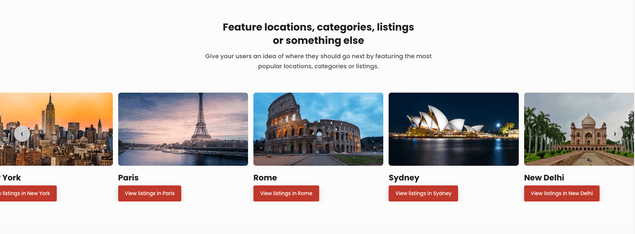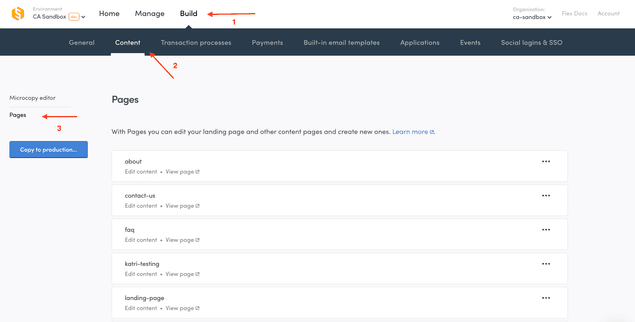Last updated
Introducing Pages
The latest Sharetribe Flex feature introduces a powerful no-code interface that gives you full control over your marketplace’s content.
Table of Contents
Pages add the ability to build, edit, and manage your marketplace’s content pages directly from Console. Content pages like a Landing page or About page can now be modified without developer input. Pages’ deployment workflow lets you create and review content changes in development mode before making them available in your live marketplace.
https://www.youtube.com/embed/pkMKt1-L09w
What you can do with Pages
Pages lets you create and edit content pages without code in Flex. On your marketplace, content pages are pages featuring content created by you, the marketplace operator. Landing pages, “About” pages, FAQs or blog posts are all examples of content pages.
There are various use cases for content pages. The most obvious one is to provide informational content about how your marketplace works to your users. In addition, you might use Pages to create alternative landing pages for various user groups, for search engine optimization (SEO) or paid advertising purposes, or even create a simple blog.
Any Flex marketplace starts with 4 default pages: the About page, the Landing page, the Privacy policy page, and Terms of use page. Pages lets you edit these default pages, but, with the exception of the About Page, they cannot be removed. In addition to the default pages, you can add and edit any number of custom content pages.
How Pages works
You can use Pages from Console's Build section. You can try it immediately with the marketplace in the Flex test environment, or use it to create your content after setting up your own marketplace app. Start editing the default content pages, or build your own! Read more about enabling Pages in your marketplace.
Each content page is built using a combination of sections and blocks. Sections define the different content areas and their layout. Blocks contain the information presented in a section. Blocks are made up of multiple different types of content, like texts, Youtube videos or images.
The content you create displays in your marketplace application or marketplace frontend. It is laid out using the default design of a Flex Template. If you want your content to follow a different design, a developer can make the necessary modifications. A future release will also allow developers to add more types of sections and blocks, which will make it possible to create a wider variety of content pages.
While your marketplace is in development, use Pages in the Test environment to build out your content.
When your marketplace is launched and you have a Live environment, continue to use the Test environment to make changes to your published marketplace content and preview how they look in your Test site. When ready, you copy finished changes from your Test environment to your Live environment and live
An example carousel section from the starting Landing page. The default code of the marketplace application renders carousels and all content created using Pages following a standard design. Developers can change this design anytime.
How to get started with Pages
Use Pages to create and edit your marketplace content when building your Flex marketplace. The first step to building your marketplace requires setting up a Flex Template. This is a technical task that requires coding knowledge. If you are not a developer or do not yet have a developer on your team, you should hire a Flex Expert to help you build your marketplace.
Once your own version of the Flex Template is set up, you can start building and editing your content pages in Console. Log into Console, navigate to your test (or development) environment, pick the “Build” section from your top bar, select “Content” from the sub-menu, then select “Pages” from the left side menu. You should now see your default content pages (the About page, the Landing page, the Terms of use page, and the Policy page) ready for editing, or you can create your own page.
You can determine which environment to use by checking the location of the "Copy to Live..." button in Flex Console > Build > Content. If you can see the button when you are in Dev, follow these instructions in Dev. If you can see the button in Test, follow these instructions in Test.
Pages home screen shows all your marketplace’s content pages. Pages starts with a prebuilt About page, Landing page,Terms of use page, and Privacy Policy page. We recommend editing those pages to suit your marketplace as you start building.
Further guides
To start, you may want to focus on editing your Landing page. This will be the first page most of your users see, so you want it to look great and clearly articulate your value proposition. Check out our guide on how to edit your landing page to get started .
If you want to create a new page, the tutorial on how to build an FAQ page offers step-by-step instructions to get start
Not sure you’re ready to start developing yet? Then try Pages out without any code setup using the test marketplace Saunatime! After creating a Flex account, log into Console and follow the same steps to navigate to Pages (Build->Content), but make sure you are in your Test environment Marketplaces created before February, 15th, 2023 will need to “Import default pages” to their test environment to start making changes.
Marketplaces built or being built on Flex before February, 15th, 2023 need to modify their frontend marketplace code to take Pages into use. Developers can consult this guide to learn how to update existing marketplace codebases with Pages functionality.
For more technical information on how Pages work, read more about Flex's content management system.